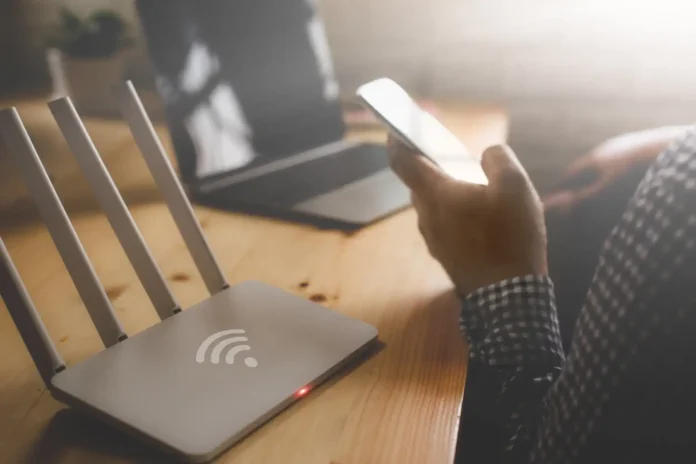When it comes to streaming your favorite shows, movies, or live sports, there’s nothing more frustrating than buffering or poor video quality. Whether you’re in the middle of a nail-biting episode on Netflix or tuning into a live Twitch stream, a slow home network can ruin the experience. The good news is, there are practical steps you can take to optimize your home network and enjoy stress-free streaming.
This guide is designed to walk you through the process of improving your home network setup for seamless streaming. Whether you’re upgrading your internet, adjusting your router settings, or tweaking device connections, these tips will ensure smooth, uninterrupted entertainment.
Why Network Optimization Matters
Have you noticed how streaming platforms are growing in popularity? Based on a global online video viewing report, 82% of all internet traffic in 2022 came from video content. With the rise of platforms like Netflix, Disney+, and YouTube, as well as 4K and 8K video resolutions, the need for a fast and reliable internet connection is greater than ever.
For residents in New South Wales, Australia, where streaming services are widely used, having the right setup is key to enjoying these platforms without interruptions. Simple upgrades to your home network can make a big difference.
Step 1: Find the Best Internet Plans for Your Needs
The first step to optimizing your home network is making sure you’re on the right internet plan. Given the variety of options out there, choosing a plan that suits your streaming habits is crucial. Start by evaluating your household requirements:
- Number of users and devices: Larger households with multiple people streaming at the same time will need better speeds and more bandwidth.
- Streaming quality: Do you stream in HD, 4K, or 8K? Ultra HD streaming can use up to 7GB per hour per device.
When comparing plans, look for options that align with these needs. Optus internet plans, for example, offer a mix of speed tiers and price points to suit different households. Take a moment to find the best internet plans available in your area to support consistent video streaming without lag.
What to Know About Bandwidth and Speed
Bandwidth refers to the amount of data your internet connection can handle at once. If you have a household of five people streaming, gaming, and working simultaneously, you’ll need a plan with more bandwidth. Here’s a quick breakdown of ideal speeds:
- Standard Definition (SD): 3 Mbps
- High Definition (HD): 5-10 Mbps
- 4K Streaming: 25 Mbps or higher
- 8K Streaming: 50 Mbps or more
For those in NSW looking for plans tailored for high-speed streaming, don’t overlook Optus internet plans. They offer competitive packages with speeds well-suited for binge-worthy nights.
Step 2: Optimize Your Router Placement
Your router’s placement can make or break your home network’s efficiency. Think of your router as a broadcast tower. The closer you are to it, the better your connection. To maximize coverage:
- Centralize your router: Place the router in a central location. Avoid placing it in a corner, as the signal won’t extend evenly throughout your home.
- Elevate it: Keep the router off the floor and on a shelf or table for better signal distribution.
- Reduce interference: Keep the router away from thick walls, metal objects, and appliances like microwaves that can disrupt signals.
Pro Tip:
“If your router struggles to cover larger homes, invest in a Wi-Fi range extender or mesh system. These devices expand your network to reach every nook of your house.”
Step 3: Upgrade to a Dual-Band or Tri-Band Router
Not all routers are created equal. If you’re still using a basic single-band router, it’s time for an upgrade. Modern dual-band or tri-band routers allow for faster speeds and reduce congestion:
- Dual-band routers offer two channels (2.4 GHz and 5 GHz). The 2.4 GHz signal is ideal for long-range but slower speeds, while 5 GHz is perfect for short-range, high-speed streaming.
- Tri-band routers introduce an additional 5 GHz band, making them great for busy households with many devices.
Investing in the right router enhances the quality of your home network and can significantly improve streaming performance.
Step 4: Prioritize Devices With QoS Settings
Many modern routers come with Quality of Service (QoS) settings that allow you to prioritize certain devices or tasks. For example, you can give priority to your smart TV or streaming device to ensure flawless Netflix sessions, even if others in the house are downloading files or playing online games.
Step 5: Secure Your Network
An unsecured network can not only pose a privacy risk but also affect your streaming quality. If your neighbors or strangers are piggybacking on your Wi-Fi, it can slow down your connection. Here are a few measures to secure your network:
- Use a strong Wi-Fi password (12+ characters with a mix of letters, numbers, and symbols).
- Disable WPS (Wi-Fi Protected Setup) to prevent unauthorized access.
- Regularly update your router firmware to improve security and performance.
Step 6: Use Ethernet for Reliable Connections
While Wi-Fi is convenient, it’s not always the most stable option for streaming. Ethernet cables provide a direct connection between your router and devices, resulting in faster and more reliable internet.
If you’re streaming on a smart TV, gaming console, or PC, connect using Ethernet for the best results. This is particularly helpful for streaming 4K or 8K content, as wired connections minimize lag and packet loss.
Step 7: Monitor Network Usage
One of the easiest ways to optimize your network is by knowing what’s eating up your bandwidth. Streaming may not be the only activity hogging your connection. Downloads, software updates, and online gaming can also take up a significant chunk of data. Using router apps or tools can help you identify and manage high-usage devices.
Step 8: Consider Professional Help
If you’ve tried all the above steps and still struggle with network issues, it might be worth consulting a technician. Many internet service providers, including Optus, offer customer support to troubleshoot and improve your connection. Some plans even come with experts who can help you optimize your setup.
Step 9: Test Your Speed Regularly
Periodic speed tests can help you monitor your internet performance. Use tools like Speedtest.net or Fast.com to see if you’re getting the speeds promised by your provider. If there’s a significant mismatch, contact your ISP to address the issue or consider switching to a better service.
Step 10: Upgrade Your Internet Plan
Finally, if all else fails, upgrading your internet plan might be your best bet. High-demand households will benefit from a plan that offers more speed and larger data caps. Check out Optus internet plans or find the best internet plans available in NSW to ensure your network can keep up with your streaming needs.
Final Thoughts
Optimizing your home network isn’t rocket science, but it does require some effort and attention to detail. By finding the best internet plan, upgrading your gear, and making adjustments to your setup, you can enjoy seamless streaming without the frustration of buffering or lag.
FAQ Section
- What speed do I need for 4K streaming?
At least 25 Mbps is recommended for streaming Ultra HD 4K content smoothly. - How can I eliminate buffering during streaming?
Placing your router centrally, upgrading to a dual-band router, and using Ethernet are great ways to avoid buffering. - Are Optus internet plans good for streaming?
Yes, Optus offers a variety of plans suited for streaming in HD or 4K. - How can I boost my Wi-Fi signal at home?
Use Wi-Fi extenders or a mesh network system to expand coverage throughout your house. - How often should I update my router settings?
Regularly check for firmware updates and adjust settings as your household’s needs change.