The OLED display in the Macbook keypad was an invention from Apple and was talked about at the time. In essence, it introduced something new to the market, and consequently made a splash in the minds of many.
If, however, you’re having issues with it then don’t worry as we will talk about solutions to solve problems with your Macbook touch bar if it isn’t responding.
Reasons Why Macbook Touchbar Does Not Work
Hardware Problems –
- The system overheating may cause malfunctioning of the touchscreen bar. functioning.
- There could be a loose connection creating problems.
- The damage caused by water could cause failure of touch bars.
Software Problems –
- Your Macbook may not have been updated which is why you’re experiencing the issue.
- It could be an intermittent glitch or bug.
- You may be using incorrect settings.
There are many other causes that can cause the touch bar not functioning including firmware, disk space or battery issues, too. We have only listed the most frequent ones in the above paragraphs.
How To Fix Macbook Touch Bar Not Responding?
Restart Your Macbook
It could be something big or minor, but restarting your system is the first step when there is something odd happening. Restarting is the process of clearing temporary and cached files, and clearing the disk space. This could resolve the issue with the touch bar, however if it doesn’t follow the following steps.
Change Touch Bar Settings
It could be that the settings for your touch bar aren’t enabled. Follow the steps below to enable it
Go To System Settings > Keyboard > Touch Bar Settings > Choose App Controls > Enable Show Control Strip.
If you have enabled this setting Just start your Mac and then check to see if the issue has been resolved or not.
Turn Off Heavy Duty Applications
You can look through Activity Monitor to find any software that may be disrupting the functionality of your Touch Bar. The easiest way to access Activity Monitor can be (Command and Space). From there, just check what apps are using up space, and force quit them.
Remove Third Party Software
Sometimes, an up-to-date or newer software may be the reason behind issues with touch bars. The operating system is connected to various other things, so everything can occur from any point.
If you’re having issues immediately after installing a software or upgraded something take a break and return things to in the same way as before in order to determine if the issue is reoccurring or not.
Update Your Mac
You may encounter a myriad of problems such as the touch bar issue and more if you have your operating system in a state of depreciation. This is due to the fact that updates always contain fixes for previously-discovered issues and can easily solve touch bar issues. Therefore, you can simply install the latest version of MacOS and then check to see whether the issue has been resolved.
Reset Touch Bar
The process of resetting your touch bar will result in refreshing the system and clearing memory, too. If you have an issue with the touch bar, such as it disappeared or has stopped lighting then you must consider resetting your touch bar.
Reset With Activity Monitor
The Finder opens > Activity Monitor > Applications > Utilities > Search for the TouchBarServer icon, then click it, then click the X > Quit the Process
Following this process the touch bar should start to work again and could even begin to function effectively.
Reset With Terminal
Finder > Terminal > Applications > Utilities > Paste ‘pkill TouchBarServer’ > Press Enter.
Clear Out Touch Bar Cache Files
Cache files are a waste of storage space in your Mac and may create problems for touchscreens. Use the following trick to eliminate the cache for your touch bar –
Finder > Go To Folder > Type ‘~/Library/Caches/’ > Press Enter
With this method tool, you can erase all touch bar caches and then see if the problem is resolved or not.
Refresh The Control Strip
The control strip can be found to the right on the Touch Bar and has buttons like brightness, volume as well as Siri activation. The terminal can be used for resetting the strip and see whether the issue is resolved.
Open Terminal > Type ‘killall ControlStrip’
Reset Your Mac’s SMC
This power distribution procedure is controlled by SMC so setting it up could fix the problem. But it is important to know that the process of resetting is different for Intel-based as well as Apple silicon Macs. For more details on this, visit Laptop Repair Dubai.
Try Resetting Your Mac’s NVRAM
Non-volatile memory is a type of memory inside your Mac which stores information regardless of whether the Mac is turned off. There are many problems that can be worked out simply by resetting your NVRAM. If the above techniques don’t help in resolving the issue you can try this option and see if things go as planned or not.
Simple procedure to reset NVRAM to a previous value
Shut down > Restart On restart Command + Options + P + R (for twenty seconds).
Things To Keep In Mind To Avoid Touch Bar Issues On Macbook.
Keep Your OS Updated
The process of updating your operating system can bring many advantages. The reason companies provide updates is because they want users to enjoy an enjoyable experience, without having to deal with any problems for a long time. Because it’s an electronic, glitches may arise at any time. Therefore, companies constantly monitor the customer’s queries and provide up-to-date information to fix the minor or major issues.
Monitor Keyboard Settings
Since that the bar’s touch is actually a keyboard item it is essential that Mac users to check if the proper settings are in place or not to ensure proper operation that the touchscreen bar has. In the preceding paragraphs we have listed the fundamental steps on how to enable your settings for the touch bar and follow them and check if your bar is functioning properly or not.
Avoid Any Physical Damage
It is essential to keep your Mac from sustaining any physical damage since it can directly damage not just the Touch Bar, but also just about everything. For the best operation of your Mac, make sure you keep it in a cool place, as it will be protected from any kind of overheating.
Monitor Applications
We have mentioned that there are some programs which aren’t useful using the touch bar and could interfere with its functioning. Therefore, users should be aware of the software or programs are installed on the Mac as it may alter the functionality of the functionality of the touch bar.
Maintain Your Device
This is simply a regular cleaning, backups, and checks to ensure that it doesn’t get rid of its functionality too quickly. Like a service for a bike or car the device’s maintenance will ensure that all items function properly and for the duration of.
Choose Our Macbook Repair Dubai Services For Touch Bar Issues
There are a myriad of reasons your touchpad may be causing issues for you. Although the majority of the problems and methods to fix them are discussed in this article, there are a few that are confusing and cause more confusion.
You can avail the HP Laptop Repair Dubai services if there’s any type of problem with the touch bar, or any other issue with your Mac. Our experts are right in front of you and will arrive at your home in a short time.
All you have to do is reach us by email or telephone number to let us know the issue. We’ll ensure the technician reach out to you immediately without delay and get the issue addressed.
Read about – Laptop Repair Bedford – Screen, Battery, Keyboard & More